Styling
This page is directed at more experienced users with knowledge about CSS and browsers. We recommend you to look into the board customizations instead, if you do not have experience with writing custom styles or CSS.
Our support specifically excludes custom CSS, and we will not help you to write CSS. However, we may help you by adding new CSS classes if required.
Homarr uses https://mantine.dev/ under the hood. You can change the look & feel of Homarr using custom CSS, that extends or overwrites the styles from Mantine.
Getting into CSS
If you don't have any experience with CSS, we strongly recommend you to go through the courses here: https://www.w3schools.com/css/. Due to the infinite scenarios and setups possible with custom CSS, our support team will not provide any support with your own written CSS.
Limitations and dangers
When using custom CSS, you can break the page or certain functionalities. Although CSS can improve the design & feel of the page, it cannot do any of the following:
- Implement new features, widgets or integrations
- Securely hide elements you don't want users to interact / have permission to
- Completely revamp the design of the page, only smaller changes are possible
Here are some dangers of using custom CSS:
- Updates may contain breaking changes in the structure, built-in styling or how styling is processed. Therefore, custom CSS may break unexpectedly without any warning
- Custom CSS may make certain elements invisible or not possible to click / interact with
- Custom CSS could make readability and accessibility worse for impaired people
How to inspect the page
When styling the page, you can use the Inspector to inspect elements on the page and try out styles.
This may vary depending on your browser and operating system, but the workflow usually goes like this:
- Open the Homarr page
- Press
Ctrl+Shift+Iat the same time. Alternatively, right-click on the page and chooseInspectorInspect element. - Open the tab
Elementsif it isn't open yet. - Search the element you want to change in the DOM tree or use the element picker (usually at the top left) to select it by clicking on the page.
- Experiment by changing the CSS code on the right side
When writing custom CSS, it is important to also remember or create a selector, which tells the browser which element to apply the styles to. If you accidentally broke something or want to revert your changes in the inspector, simply reload the page.
Using Homarr's classes
Homarr's elements will already have a lot of classes and styles pre-applied.
You can reuse those classes to apply additional styles or overwrite them.
When overwriting, remember to add the !important flag to your CSS property to tell the browser to use our instruction instead.
Classes with random number suffixes, such as mantine-Card-x2fske, should be avoided, since those are dynamic
CSS classes that will change with every build. This means, every time you update Homarr,
your styles will no longer apply to them
Defining custom classes for widgets
If you want to apply the styles only for one widget, you can define custom class names only for that widget.
To do that, enter edit mode on your board, click the three dots of your widget, click Edit item and click Advanced options.
Then, you can enter as many custom classes as you'd like:
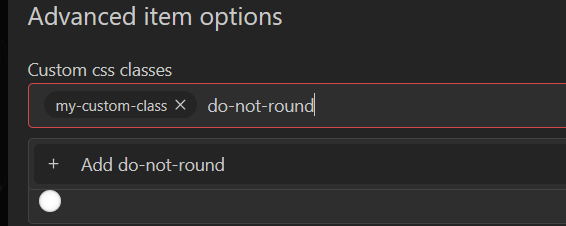
To save them, click Save changes on both modals and exit edit mode.
Where to enter custom CSS
After you wrote your custom CSS, it is time to permanently save it, so you don't need to use the inspector anymore. To do this, enter the board settings:
Scroll down a bit and click on custom CSS. Here you can enter your CSS code, which will be applied on the respective board page.
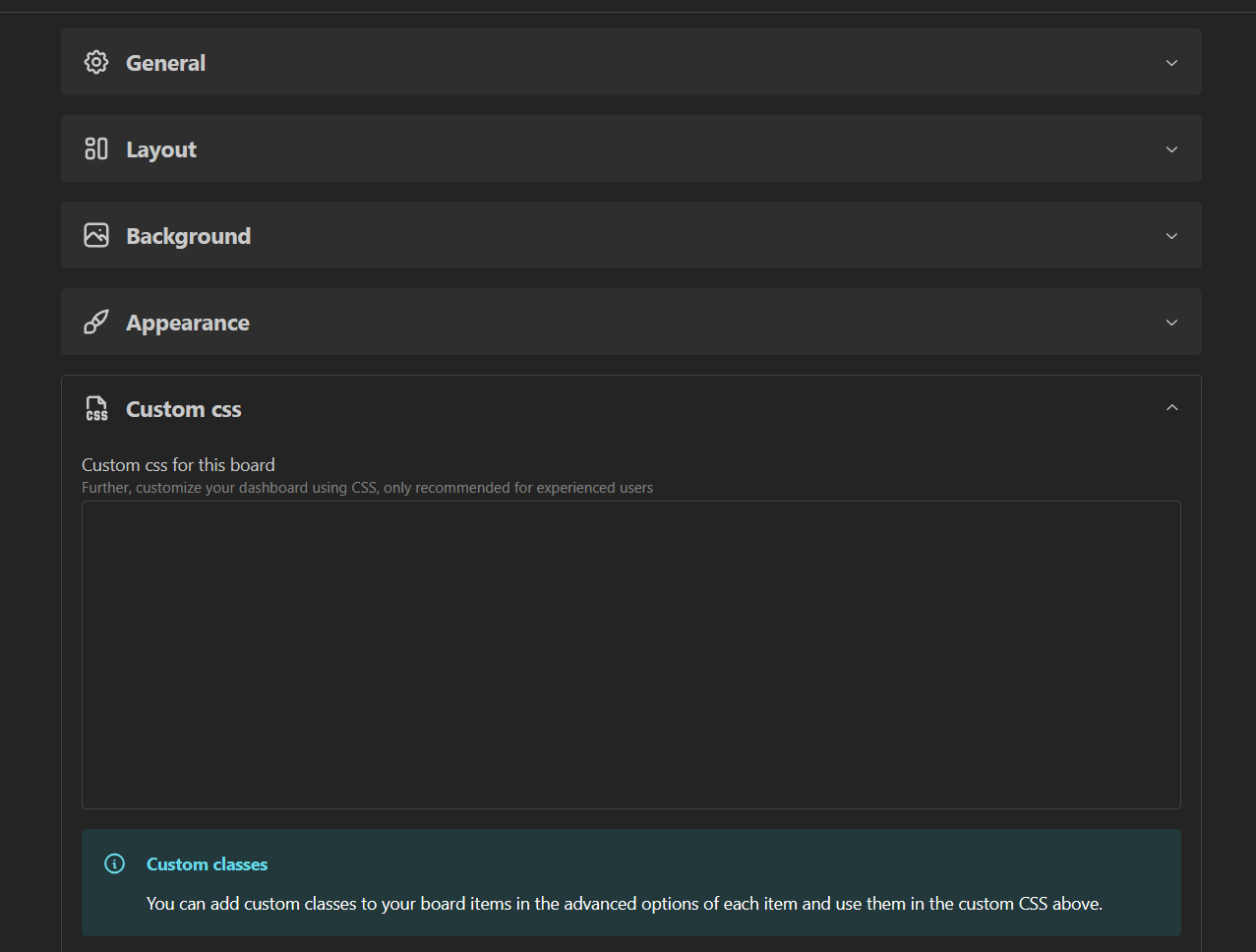
Using variables
You can also change the values of the theme variables, which are located here: https://mantine.dev/styles/css-variables-list/. To do this, see the following example CSS:
:root {
--mantine-primary-color-filled: #ffbb00;
}