DNS Hole
If you're running a PiHole or AdGuard Home instance, you might want to display statistics on your dashboard or control them. This widget enables you to integrate crucial data on your dashboard and control your instances directly from Homarr.
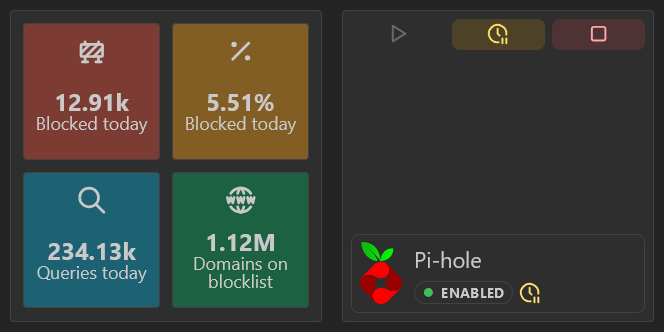
Adding the widget
Please check out our documentation on how to add a widget.
Toggle controls
There is 2 ways to control you DNS holes from homarr. Both are about disabling or enabling them.
The main buttons at the top will toggle all the dns holes instances listed below, which is useful when you have more than 1 instance of dns-hole.
If you want to toggle only one, you can toggle it by clicking the badge on it.
Configuration
DNS Hole Summary widget
| Configuration | Description | Values | Default Value |
|---|---|---|---|
| Use colors from PiHole | Color the tiles using the background color, that is used by default in PiHole. | yes / no | yes |
| Layout | Choose the layout in which the informations are displayed. |
| Grid |
DNS Hole Controls widget
| Configuration | Description | Values | Default Value |
|---|---|---|---|
| Show toggle all buttons | Show or not the 2 buttons that may be redundant when having only one DNS-hole. | yes / no | yes |